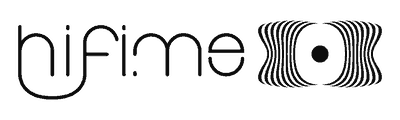Hifime 9018D DAC manual
Introduction
Thanks for buying the Hifime 9018D DAC ! This is high resolution, audiophile DAC based on the high end ESS Sabre ES9018k2m DAC chip.

The 9018D DAC has the following specs:
- Audiophile Sabre ES9018K2M chip, Savitech SA9227 USB receiver
- Digital MCU controlled volume control (255 steps)
- Accepts all sample rates up to 384kHz/32bit
- No drivers required for Mac and Linux. Drivers available for Windows
- Asynchronous USB transfer
- USB powered
- Works with most headphones AND line level inputs (preamps and amps)
- USB to optical converter additional feature
- SNR: 112.5dB @ 1kohm, 109dB @ 600ohm
- THD: 0.0035% @32ohm, 20mW
- Crosstalk: 1kHz,10kOhm: -125dB, 1kHz, 32ohm -125dB
- Output power: 3Vrms@1kHz. 2Vrms / 125mW @ 32ohm.
- Output impedance: 2 ohm
- Power consumption: Standby 180-200mA, max 280mA
- 25cm microUSB to USB-A cable included
- Dimensions: 90mm x 60mm x 13mm
Instructions
The 9018D is plug in play in Mac and Linux. Windows requires drivers to be installed prior to usage.
Mac OS X
With a Mac you might be running already, here is a guide on how to select the Hifime DAC as the output device:
See the guide for selecting the device as the output.
Windows
See this guide for installing Windows drivers.
See the guide for selecting the device as the output.
Additional feature: Optical output
There DAC does also output a optical SPDIF signal through the same 3.5mm output connector that are used for headphones. You can not use the SPDIF output on the same time as using headphones. The SPDIF signal comes directly fromt the USB receiver chip, the DAC chip is not used when outputting a digital SPDIF signal.
Brightness adjustment
You can adjust the brightness of the display. to do this hold the right volume button while power on the DAC. Short click several time to adjust the brightness. note: on previous versions of the DAC it is the left button.
DAC filter adjustment
You can set the filter roll of frequency to either Slow or Fast mode. Hold the left volume button while power on to toggle between fast and slow.
Un mute adjustment
The default is slow un-mute, and means that the first time you start playing it takes about 2 seconds for the sound to be at full volume (at 44.1kHz, half that at 88.2 etc). This slow un-mute achieves the best performance, so it’s recommended.
We added a un mute settings to set the default to fast un-mute. This can be toggled while long pressing the right volume button while power on the DAC. However the fast un-mute setting (not to be confused with the fast filter setting mentioned above) sometimes causes noise, so it is not recommended. Please use the slow un-mute setting.
High Speed / Full Speed switch
The 9018D has a switch to set USB Full Speed (12Mbps) or High Speed (480Mbps) mode. High Speed mode is needed by sample rates above 24/96 but requires drivers in Windows. If you set the switch to “Full Speed” mode it will run in USB Audio class 1 which means that you don’t have to install drivers in Windows. This feature can be convenient in some situations.
General considerations and warnings
There is a couple of things you should be aware of when using the DAC.
1. Always disconnect headphones or turn off your amplifier before plugging/unplugging the DAC. This is because there might be a loud pop when connecting/disconnecting the DAC.
2. Check volume level before start playing when using headphones, as the level might be too loud, especially for sensitive headphones. The computer will generally remember the volume last used when you connect it to the same USB port.
For troubleshooting or support please visit this link:
Hope you’ll enjoy the DAC! And please consider spreading the word and write a review.