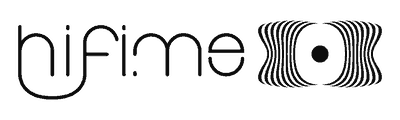Hifime S2 DAC Manual
Introduction
The S2 DAC is a USB and SPDIF/optical DAC based on the Sabre ES9038Q2M DAC chip from ESS Technologies.
It has microUSB and optical inputs and can be used with different cables to connect directly to USB C, USB A, microUSB, iPhones and optical sources.
Cables are sold separately and not included with the DAC.

S2 Features:
- ESS Sabre ES9038q2m DAC chip and SABRE9602 output stage driver. SA9023 USB receiver chip
- THD compensation – minimizes distortion from external components
- USB input accepts 32kHz, 44.1kHz, 48kHz, 88.2kHz and 96kHz input files @16 and 24 bit.
- Optical SPDIF input accepts: 32kHz, 44.1kHz, 48kHz, 88.2kHz, 96kHz, 176kHz and 196kHz inputs @16, 24 and 32 bit.
- Adaptive asynchronous USB mode (adaptive USB transfer mode with DAC clocked by dedicated oscillator)
- USB input volume controlled by computer vol +/- keys
- Low power usage ideal for mobile: 30-50 mA depending on sample rate and volume
- Dimensions:5.5 x 3.5 x 1.8 cm (without cable)
- Weight 20g (excl. cable)
Usage with USB
The S2 runs in USB Audio class 1.1 and does not require any drivers with Windows, MAC OSX, Linux, iPhones or Android.
To start using the S2 with your audio source device simply connect the USB cable with the microUSB side to the DAC.




– Computer
The first time you connect the S2 you might have to go to Preferences/Control Panel and chose this device as the output device (instructions here).
– iPhone/iPad
The S2 works with the iPad with the MicroUSB to Lightning cable that we have available. You can also use Apple’s Camera connection kit (USB cable), then you need the microUSB to USB type-A cable to connect to the apple adaptor.
– Android Support
Android support depends on the specific phone brand/model and OS version. Some phones does not work with USB DACs and some works only with a specific Android OS version. Some phones works with programs such as USB Audio Player pro but not with standard system audio.
Use as SPDIF/Optical DAC
The S2 also has SPDIF/Optical input through the 3.5mm connector. You need an optical cable ending in 3.5mm connector to connect to the S2. We have a suitable cable available. This cable ends in the TOSLINK connector but a TOSLINK to 3.5mm adaptor is also include in case your source device also uses 3.5mm connector.

You need to connect power to S2’s MicroUSB port when you use SPDIF/optical input. You can use a USB charger or USB cable from any USB port.
Input Selection (USB or optical)
The DAC will default to optical input when an optical plug is connected, even when the USB port is connected to a computer/phone. Disconnect the optical cable to use the USB DAC function.
Volume control
The S2 support adjusting the volume from USB devices when this is supported by the OS. It works in Windows, Mac OSX, iPhone, and most Android versions.
It is normally not supported to adjust volume by optical, but this depends on the device. For example if you use an Apple Airport Express to output an optical signal via wireless streaming from your phone, then you can adjust the volume level in the Spotify or similar app. However if you connect a TV’s optical output then the TV will normally send the optical signal at full volume even if you reduce the TV volume with the remote. This will depend on the TV manufacturers implementation and might differ between models.
Please contact us if any further questions or troubleshooting