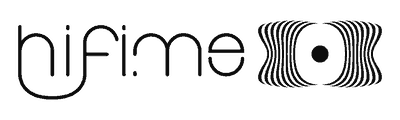Hifime Sabre 9018 DAC manual
Introduction
Thanks for buying the Hifime Sabre 9018 DAC ! This DAC is based on the high end ESS Sabre ES9018k2m DAC chip and Sabre9601 output stage chip.

The 9018 DAC has the following specs:
- Sabre ES9018k2m DAC chip and SABRE9601 headphone and line out driver, SA9023 USB receiver chip
- Accepts 32kHz, 44.1kHz, 48kHz, 88.2kHz and 96kHz inputs @ 16 and 24 bit.
- Volume controlled by computer vol +/- keys
- Ultra low noise regulator LP5907 with added noise reducing aluminium solid capacitors (NCC PSF series)
- Patented Time Domain Jitter Eliminator (by ESS Technologies)
- Optical output
- No drivers required! Optional Windows ASIO drivers available
- 122dB SNR
- 110dB THD+N: 2V rms @ 600 ohm load
- 100dB THD+N: 30mW @ 32 ohm load
- No DC blocking capacitors on the output
- Power usage: 40-80 mA depending on sample rate and volums
- Dimensions:5.5 x 3.5 x 1.8 cm (without cable)
- Weight 30g
Instructions
The Sabre 9018 DAC is plug in play! See the guide on how to select the device as the output.
Mac OS X
With a Mac you might be running already, here is a guide on how to select the Hifime DAC as the output device:
See the guide for selecting the device as the output.
Windows ASIO driver (optional)
See this guide for installing Windows drivers.
Note: You don’t have to install ASIO drivers in Windows,
Note: You can only output sound from one program at a time when using ASIO.
Additional feature: Optical output
There DAC does also output a optical SPDIF signal through the same 3.5mm output connector that are used for headphones. You can not use the SPDIF output at the same time as using headphones. The SPDIF signal comes directly fromt the USB receiver chip, the DAC chip is not used when outputting a digital SPDIF signal.
General considerations and warnings
There is a couple of things you should be aware of when using the DAC.
1. Always disconnect headphones or turn off your amplifier before plugging/unplugging the DAC. This is because there might be a loud pop when connecting/disconnecting the DAC.
2. Check volume level before start playing when using headphones, as the level might be too loud, especially for sensitive headphones. The computer will generally remember the volume last used when you connect it to the same USB port.
For troubleshooting or support please visit this link:
or contact us for support.
Hope you’ll enjoy the DAC! And please consider spreading the word and write a review.