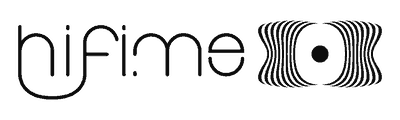Hifime 9018 DAC manual
Introduction
Thanks for buying the Hifime 9018 DAC ! This is compact, high resolution, audiophile DAC based on the high end ESS Sabre ES9018k2m DAC chip.

The 9018 DAC has the following specs:
- Audiophile Sabre ES9018K2M chip, Savitech SA9227 USB receiver
- Accepts all sample rates up to 384kHz/32bit
- No drivers required for Mac and Linux. Drivers available for Windows
- Asynchronous USB transfer
- USB powered
- Works with most headphones AND line level inputs (preamps and amps)
- Volume Level is controlled by the normal volume up/down keys on your computer (in 8 steps only)
- USB to optical converter additional feature
- Works plug-n-play with Android 5.0 Lollipop (Nexus 6 tested). Responds to system volume level/vol+/. keys.
- SNR: 112.5dB @ 1kohm, 109dB @ 600ohm
- Crosstalk: 1kHz,10kOhm: -125dB, 1kHz, 32ohm -125dB
- Output power: 1.05Vrms/2.94Vpp@1kHz. 31mW @ 32ohm. In real life this DAC is much more powerful than UAE23/U2. It can drive most 16-300ohm headphones.
- Output impedance: 2 ohm
- Power consumption: Standby 170-190mA. Max draw 270mA
Instructions
The 9018 is plug in play in Mac and Linux. Windows requires drivers to be installed prior to usage.
Mac OS X
With a Mac you might be running already, here is a guide on how to select the Hifime DAC as the output device:
See the guide for selecting the device as the output.
Windows
See this guide for installing Windows drivers.
See the guide for selecting the device as the output.
Additional feature: Optical output
There DAC does also output a optical SPDIF signal through the same 3.5mm output connector that are used for headphones. You can not use the SPDIF output on the same time as using headphones. The SPDIF signal comes directly fromt the USB receiver chip, the DAC chip is not used when outputting a digital SPDIF signal.
General considerations and warnings
There is a couple of things you should be aware of when using the DAC.
1. Always disconnect headphones or turn off your amplifier before plugging/unplugging the DAC. This is because there might be a loud pop when connecting/disconnecting the DAC.
2. Check volume level before start playing when using headphones, as the level might be too loud, especially for sensitive headphones. The computer will generally remember the volume last used when you connect it to the same USB port.
For troubleshooting or support please visit this link:
Hope you’ll enjoy the DAC! And please consider spreading the word and write a review.