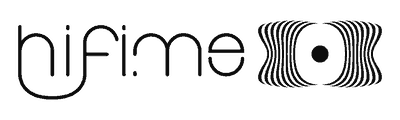Hifimediy UX1 user manual
Introduction
Thanks for buying the UX1 DAC from Hifime!

The Sabre DAC has the following specs:
- Audiophile ESS Sabre ES9023 DAC chip, Savitech SA9023 USB receiver
- Optical SPDIF to USB input and output
- Accepts 32kHz, 44.1kHz, 48kHz, 88.2kHz and 96kHz
- Two analog outputs: One direct from the DAC chip and one buffered by a headphone amp
- Digital volume control
- No drivers required
- USB powered (doesn’t require any external power supply)
- USB adaptive transfer mode. DAC async mode with TXC 1ps oscillator
- Weight 110g
- Dimensions: Width 70mm, height 25mm, depth 65mm (85mm with volume knob and screws)
Instructions
This DAC is very easy and fast to start using. Simply connect it to an available USB, select the DAC as the output device and start playing!
How to select the Hifime DAC as the output device:
See the guide for selecting the device as the output.
Windows ASIO driver (optional)
See this guide for installing Windows drivers.
Note: You can only output sound from one program at a time when using ASIO.
Choosing what output to use
The UX1 has two outputs. The output on the backsides is directly from the ES9023 DAC chip while the output on the front is buffered by a TPA6120 headphone amplifier. Use the backside output if connecting to a preamp or amplifier. For headphones you can use both outputs and it can be interesting to compare the sound from the DAC chip directly to the buffered output. Generally the headphone output should be used for most lower impedance headphones.
Volume control
The volume control will remotely control the system volume on your computer and it affects both outputs.
Turn the knob in a slow to medium speed as it might skip steps if you turn it too quickly.
Additional feature: Digital optical OUTPUT and INPUT
This DAC does also output a optical inputs and outputs with SPDIF plugs. It will output a digital optical signal simultaneously as it outputs an analoge signal. You don’t have to do anything to enable this feature, it’s on by default.
To use the digital input simply connect your optical SPDIF signal to the DAC and it will be sent to the computer. You will see the input in the computers input devices. Make sure to set the input sample and bit rate to the same as the source to avoid noises.
Note that the optical SPDIF input goes to the computer only! It is not routed to the analoge output.
The SPDIF signal is sent and received directly fromt the USB receiver chip, the DAC chip is not used when sending or receiving a digital SPDIF signal.
General considerations and warnings
There is a couple of things you should be aware of when using the DAC.
1. Always disconnect headphones or turn off your amplifier before plugging/unplugging the DAC. This is because there might be a loud pop when connecting/disconnecting the DAC.
2. Check volume level before start playing when using headphones, as the level might be too loud. The computer will generally remember the volume last used when you connect it to the same USB port.
For troubleshooting or support please visit this link:
Hope you’ll enjoy the DAC! And please consider spreading the word and write a review.